Graphical SVN in Ubuntu
If you prefer not to use a shell to work with your Subversion repository, you have a number of options. The Gnome file browser, Nautilus, which is what you use by default when browsing files and folders in Ubuntu, can be extended to make common Subversion commands available from the context menu. There are also a number of stand-alone graphical Subversion clients.
Nautilus context menu
To enable Subversion support from the Gnome file browser on your Ubuntu desktop computer, perform the following steps from a terminal window:
sudo apt-get install nautilus-script-collection-svn
cp -r /usr/share/nautilus-scripts/Subversion ~/.gnome2/nautilus-scripts/
This will not work on group room terminals, since you do not have administrator privileges on them. If, however, you wish to enable the Subversion extensions from you have an Ubuntu PC on which you have installed and configured AFS, you can do the following:
sudo apt-get install nautilus-script-collection-svn
cp -r /usr/share/nautilus-scripts/Subversion /afs/ies.auc.dk/user/[username]/.gnome2/nautilus-scripts/
Now you should be able to right-click in your file browser and perform most common Subversion actions.
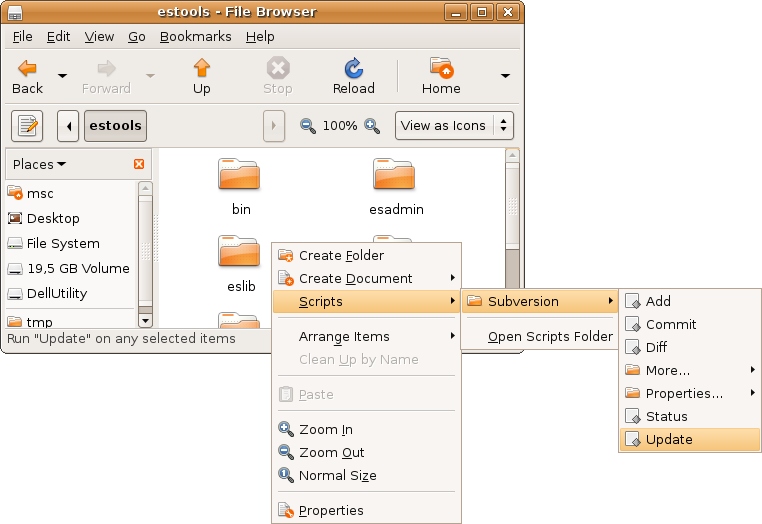
Stand-alone Subversion clients
There are a number of graphical Subversion front-ends/clients that you can use, such as eSvn, kdesvn, RapidSVN, Subcommander, svn-workbench and TkCVS, to name some of those that are directly available as packages for Ubuntu, but we have not evaluated these. Install them, give them a spin and see if they work for you. If you write a short review and send it to us, we may publish it here.
